Lastpass Got Hacked. Here’s A Cool (& Free) Alternative Password Manager You Can Use.
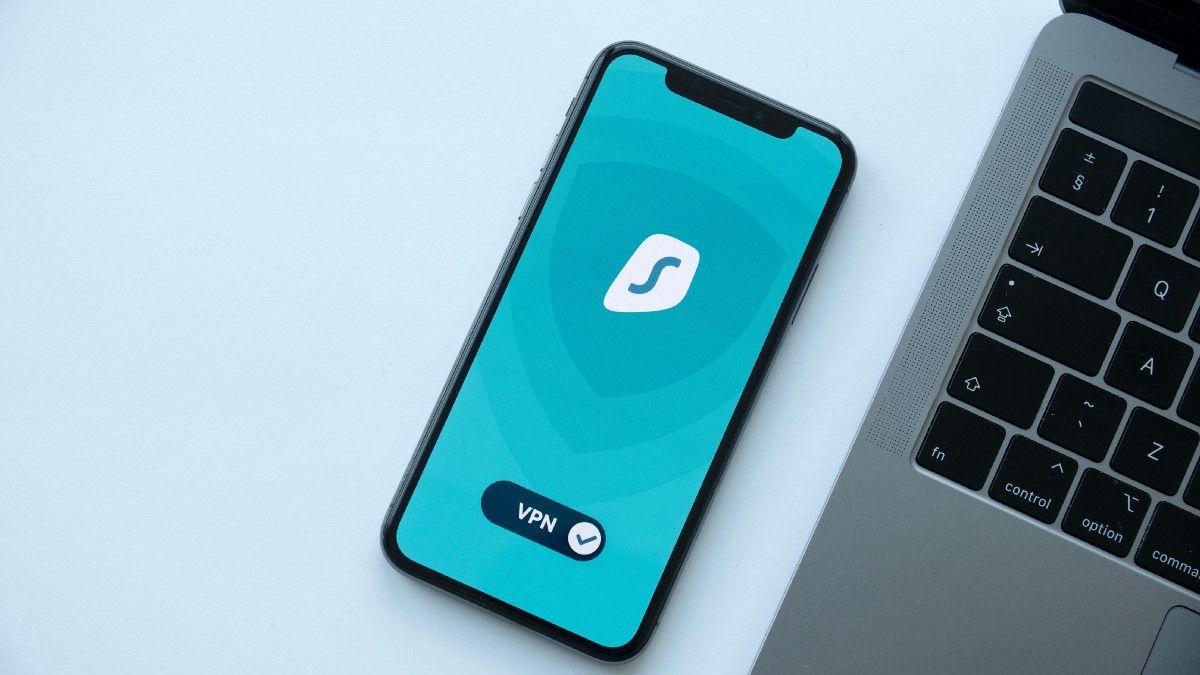
You need accounts for every website you visit.
From shopping online to banking, reading the news to playing games, joining a discussion forum to viewing the day’s astrological prediction: you need to create multiple accounts to browse through the sea of information the internet houses.
With so many passwords to remember, most people do two things:
- Use simple, easily guessable passwords (like password_amazon, password_uber, etc.) or
- Reuse the same password for multiple accounts.
Both practices pose the threat that if one password is compromised, all of your accounts would be at risk.
But how common are security breaches?
If you think security breaches are uncommon, you’ll be shocked to know that big companies like Yahoo, Facebook, Marriott, etc. have had their data breached.
If you’ve made an account on these, someone on the internet might have access to your login credentials.
When should I be worried my password has been breached?
To check if your email ID has suffered a breach somewhere, you can type it in on haveibeenpwned.com. It stores information from 646 data breaches over the past several years, and will let you know which website led to your data being hacked.
How to protect my online information from security breaches?
A few simple ways:
- Create random, 10+ digit-long alphanumeric passwords that are impossible to guess by brute-forcing.
- Use different passwords for every website. This way, if one gets breached, your other accounts remain safe.
- Opt for two-factor authentication wherever possible.
The first two are the hardest to maintain, and that’s where a password manager comes in handy.
A password manager can generate and store all your credentials, thus safeguarding you to a large extent from rising password-based cyber attacks.
What does a password manager do?
By using a password manager, you can:
- Generate strong passwords: A password manager creates strong, unique passwords for all your accounts and remembers them for you.
- Quickly change your passwords: The built-in password generator allows you to change and reset passwords.
- Autofill web forms: If you want to submit a form, enter your bank details, or shop anything online, you don’t have to enter the details manually. Your password manager remembers your information and fills the forms for you in a single click.
- Share passwords securely: You can share passwords for common accounts with your teammates and revoke access as needed.
- Access passwords across devices: Your password manager syncs your credentials across devices and lets you do a smooth login.
LastPass — Leading Password Manager (Until Now)
If you’re a privacy-conscious person, you most probably have heard about (or even tried) LastPass.
It’s a leading password manager for online businesses because of its
- ease of use.
- strong password generation, storing, and sharing capabilities.
However, the tool has a history of data breaches.
LastPass recently got hacked for the second time in six months. According to TechCrunch, cybercriminals have copied the users’ vaults, containing their names, email addresses, phone numbers, and other sensitive data like passwords and billing information.
LastPass’ CEO Karim Toubba claimed in their recent blog that customers’ password vaults are encrypted and can only be unlocked with the master password — which is only known to the customer. Hence it would take hackers millions of years to derive the master password and extract any valuable data.
However, other security experts have debunked their claim. They said LastPass’ claim is only valid if the customers have used strong “machine-generated” passwords. If the master password is human-generated or is reused on other platforms, it’ll take much quicker than a “million years” to decrypt their vault and access the data. Without considering this scenario, stating customers’ data is safe is a myth.
This is not good news for LastPass users.
The biggest reason to use a password manager is for its ability to secure your information from attacks. But as LastPass cannot guarantee your data’s safety, it’s best to choose a safer alternative.
In this article, I’m sharing a secure, reliable, and free LastPass alternative you can start using today. Let’s dive in.
RoboForm — A Lastpass alternative you can trust
RoboForm is a fantastic password manager trusted by millions of people around the world. They have been securing passwords since 1999 and are still free of cyber scandals.
The tool has the most generous free plan that provides all the essential features to simplify your online life. Its editor and browser extensions are intuitive and beautifully designed. To start using it, all you need to do is:
1. Download the RoboForm browser extension.
2. Sign up with your email and master password — it’s the only password you ever need to remember. Make sure you store it in a safe space. ;)
3. Click the + icon to save your favorite logins. RoboForm will save them inside your vault for speedy access.
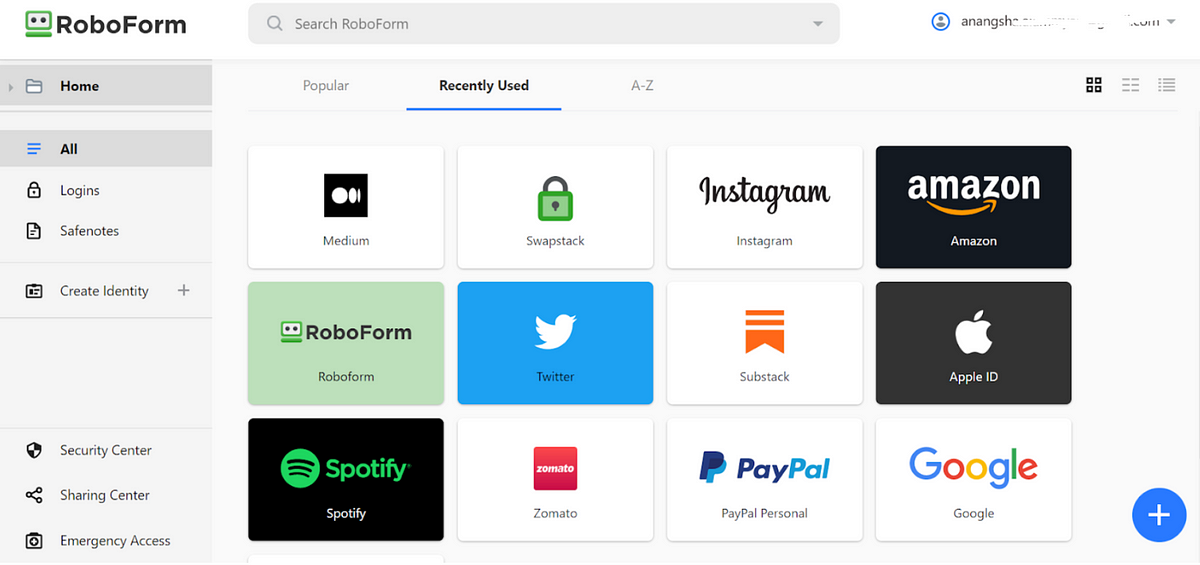
After your password manager is set up, you can enjoy your favorite sites without having to log in manually — RoboForm will do it for you. If you sign up for a new site, it’ll suggest a strong password and save it for later use. Filling out forms and logging onto your favorite websites becomes a seamless experience with RoboForm.
Cool Features of RoboForm
Here are some more amazing features of RoboForm that make it a no-brainer choice:
- One-click login: It automatically fills in your credentials and hits the submit button — even on a two-step login.
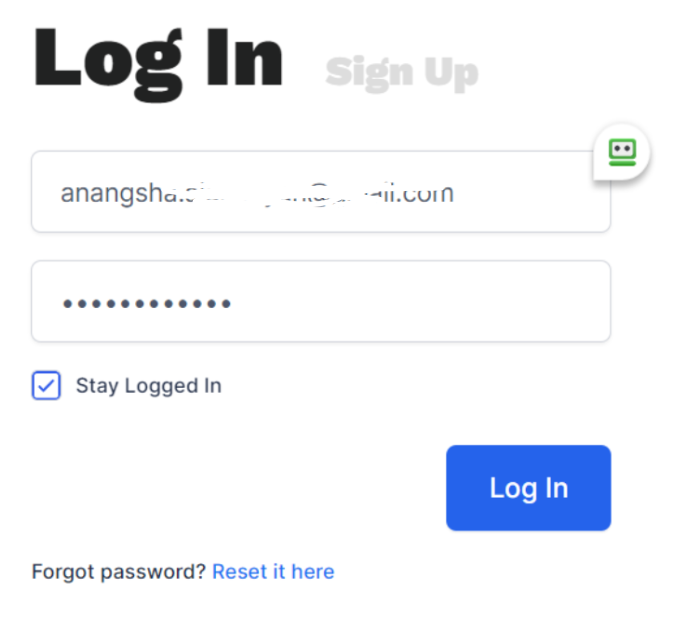
- Cross-platform and browser support: Unlike Google’s password manager, RoboForm syncs your data across multiple devices and platforms. You can access all your passwords across Windows applications (e.g., Skype, Outlook, etc.), Mac, iOS, etc., and all major browsers.
- Unlimited password storage: Unlike other password managers, RoboForm lets you store unlimited passwords for free.
- Form auto-filling: The tool fills in your long checkout forms with a single click. No more wasting time entering the same details again.
- Strong security: To protect against cyber attacks, it uses AES256-bit encryption along with two-factor authentication to keep your passwords ultra-secure.
- Organize your passwords: You can easily store and categorize your passwords in folders and sub-folders. Its powerful search function lets you find all your saved information in a few seconds.
- Secure sharing: You can share individual passwords or folders with people by entering their email IDs. The credentials will be updated across all users when you make a change.
- Password audit: You can check the strength of your passwords, confirm whether you use the same passwords on multiple sites, and look for any compromised data.
LastPass vs RoboForm: Pros of RoboForm
For a fair comparison, I’ve tried LastPass and RoboForm as my password managers. And I’ve found RoboForm more seamless.
According to G2 reviewers, RoboForm is easier to use, set up, and affordable. It’s more pocket-friendly than LastPass and other alternatives.
Where RoboForm truly shines is, it has never faced a data breach in its long history of 24 years. LastPass has suffered a few breaches in the past, twice in 2022.
Here’s a more in-detail comparison between the two tools to help you choose the best:
Local-only storage and offline access
RoboForm: Gives you the option to store your data locally on your device and provides offline access.
LastPass: Only lets you sync with their servers.
Privacy policy
RoboForm: Collects basic user information, and you’re in control of how the data is handled.
LastPass: Its parent company, GoTo, shares your data with ‘affiliated companies and subsidiaries which are directly or indirectly owned’ and third parties.
Password generator
Both LastPass and RoboForm generate strong passwords, but the maximum number of characters for a password is much higher in RoboForm compared to LastPass.
RoboForm: Defaults to a minimum of 16 characters and can generate up to 512 characters.
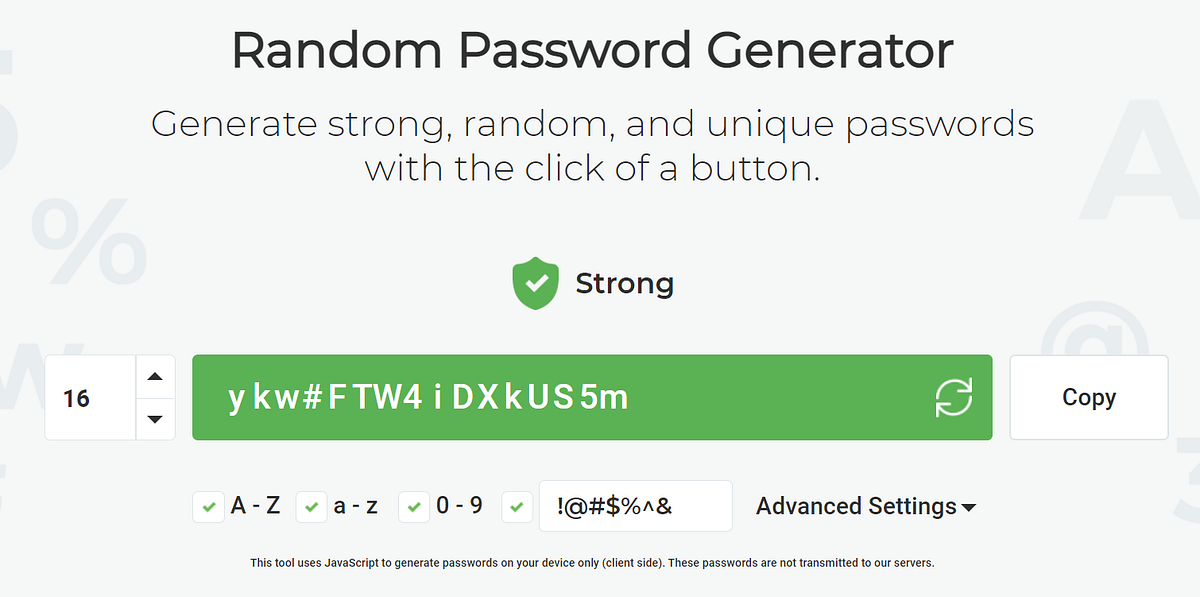
LastPass: Defaults to 12 characters and can only generate up to 50-character long passwords.
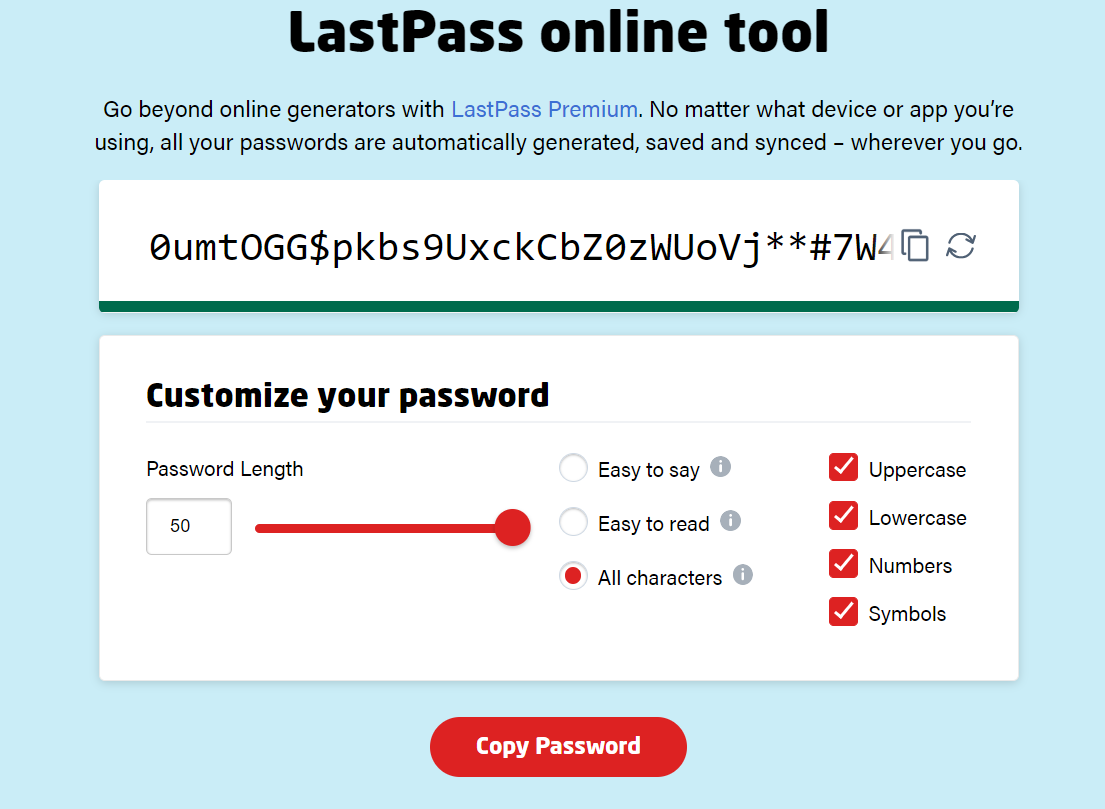
Advanced form-filling
RoboForm: There’s no match to RoboForm in form-filling. It lets you quickly submit forms and allows you to create multiple instances of bank accounts, addresses, contact information, etc., under each form fill identity.
LastPass: You can only create a single instance for each identity associated with one email ID.
Data organization
RoboForm: Lets you organize and sort your logins via drag-and-drop pinning.
LastPass: Doesn’t have the sorting functionality.
Customer support
RoboForm: Provides help via live chat, email, social media, and phone support. You can also request a callback. Their support is available 24/7.
LastPass: You can only email them from their support center. They don’t have any live chat or phone support available.
Pricing
Both tools offer a free plan where you can save unlimited passwords. However, RoboForm’s paid tiers are more affordable than LastPass.
RoboForm Pricing
Free plan has enough features to get you started. If you want folder sharing and cross-device syncing, upgrade to RoboForm Everywhere at 42% off — $1.39/month billed annually for one user.
If you want the manager for multiple users, opt for RoboForm Family — $3.99/month billed annually for five users.
All the paid tiers come with a 30-day money-back guarantee.
LastPass Pricing
The free plan offers similar features to RoboForm, except for multi-platform access. You can only use LastPass on one device in the free plan.
The paid tiers are a bit costly — $3.00/month for one user and $4.00/month for six users on the annual plan.
All the paid tiers offer a 30-day trial to test the waters.
How to migrate from LastPass to RoboForm
Considering the above comparison, RoboForm is the clear winner.
If you’re a LastPass user and thinking of making the shift, follow these three easy steps to migrate your data into RoboForm:
Step 1: Click here to download RoboForm’s extension.
Step 2: Login into your LastPass dashboard and click on export vault items.
Step 3: Once the export is ready, go to RoboForm’s dashboard and import the CSV file.
That’s it. You’ve now shifted to the most secure and affordable password manager available on the internet!
Enjoy.
Final Words: RoboForm, A LastPass Alternative
In today’s online world, you need to create accounts on multiple websites to access any information. But as password-based attacks are on the rise, you need a password manager to securely engage with the world.
That’s where RoboForm comes in.
It generates strong, unique passwords and keeps them safe. With RoboForm, you can quickly log in to your favorite sites across multiple devices and fill out long forms with a single click.
RoboForm is a secure, intuitive, and affordable LastPass alternative. For just $1.39/month (42% off) on the annual plan for one user, you can access all the premium functionalities that LastPass offers at $3/month.
Click here to start your RoboForm journey today.
Author’s note: This post is a sponsored collaboration with RoboForm. Even though RoboForm is paying me to write about their tool, I loved the security and the ease of use of this password manager so much that I had to recommend them to you.
